-
Advanced
- How to build A.I Assistant
- Full Customization Control Over Webchat Design
- Add webchat to your website
- Enhanced Data Extraction with "Get Data from JSON" Action
- How to use Conditions
- Enhanced Management of WhatsApp Template Failures
- Enhanced External Request Feature
- DT Tutorial: Google Sheet Integration
- Setup story auto reply automation
- How to format date & time
- Common Errors & Solutions
- Combine Messenger Marketing with Email (SMTP)
- Automate Leads Qualification and FAQs
- Appointment scheduling using OpenAI
- Doubletick API Documentation
- Create Templates from Flows
- Implement a Simple Referral System
- Make an External Request
- Get JSON code for Facebook Ads
- Math Calculations inside your bot
- Use your own custom Checkout Page
- Use split traffic to send Random Messages
- Dynamic Content inside a bot
- Provide your Own Translations for built-in flows
- Format Date and Time
- Export PSIDs
- Create Dynamic Gallery from Google Sheet
- Dynamic multiple choice
- Setup a poll within your bot
- Show all articles (14) Collapse Articles
-
Analytics
-
Automations
- How to build A.I Assistant
- Full Customization Control Over Webchat Design
- Enhanced Data Extraction with "Get Data from JSON" Action
- How to use Conditions
- Enhanced Management of WhatsApp Template Failures
- Enhanced External Request Feature
- How to connect Google Sheets
- Platform Simplification Update
- Setup story auto reply automation
- How to Book Appointments Using AI
- How to Collect Data Using AI
- How to send WhatsApp message to new Facebook Lead
- How to send your business location to your customers
- How to convert text to speech using OpenAI ChatGPT
- How to use Questionaire tool
- How to use Triggers & Actions
- How to reply to Instagram comments using ChatGPT
- How to reply to Facebook comments using ChatGPT
- How to combine OpenAI ChatGPT and Elevenlabs to reply with audio message
- Create your first conversation flow
- How to generate images with OpenAI
- How to send broadcast to your Messenger list
- How to send a broadcast message to Telegram contacts
- How to send whatsapp broadcast to your contacts
- How to create unique default reply for each channel
- Send Updates on Instagram
- Automate Leads Qualification and FAQs
- Facebook Lead Ads Automation
- Triggers and Actions
- Generate Images using OpenAI
- Appointment scheduling using OpenAI
- Convert Speech to Text with OpenAI
- Train Your Bot to Reply to Messages
- Show all articles (18) Collapse Articles
-
Claude
-
Condition options
- How to use Conditions
- Enhanced Management of WhatsApp Template Failures
- Enhanced External Request Feature
- How "Follower Count on Instagram" Condition Works
- How "Verified Account on Instagram" Condition Works
- How "Business Follows User on Instagram" Condition Works
- How "Follows Business on Instagram" Condition Works
- How "Message is an Instagram Story Reply" Condition Works
- How "Timezone" Condition Works
- How "Current Channel" Condition Works
- How "Existing Contact" Condition Works
- How "Interacted in Last 24 Hours" Condition Works
- How Conversation Transfer to Human Condition Works
- How Source Condition Works
- How "Contact Created Date (minutes ago)" Condition Works
- How Contact Created Date Condition Works
- How Subscribe to Broadcast Condition Works
- How Gender Condition Works
- How Continent Condition Works
- How Country Condition Works
- How Full Name Condition Works
- How Language Condition Works
- Show all articles (7) Collapse Articles
-
Ecommerce
- How to import products
- How to create basic e commerce flow
- How to automatically transfer order details to a Google Sheet upon customer order placement.
- Ecommerce Categories
- Shipping Settings
- Payment Settings
- Ecommerce Overview
- Sell With Webshop
- Add or Import products
- Delivery Cost based on Location
- Checkout Settings
- Use your own custom Checkout Page
-
Essentials
- How to build A.I Assistant
- Enhanced Management of WhatsApp Template Failures
- Enhanced External Request Feature
- How to connect Google account, Email, and Microsoft account
- Train Your Bot to Reply to Messages
- System Fields
- Custom Field and Get User Data
- Segment Your Audience with Tags
- Notify Admins
- Get Started
-
Flows
- How to build A.I Assistant
- Enhanced Data Extraction with "Get Data from JSON" Action
- How to use Conditions
- Enhanced External Request Feature
- How to Create Option List on WhatsApp
- Create your first conversation flow
- How to automatically allocate conversations to an admin
- How to restore a previous version of a published flow
- How to dynamically block a contact
- How to automatically transfer order details to a Google Sheet upon customer order placement.
- Streamlined Date Comparison in Conditions
- Updated Bot Simulator
- Last User Input Condition
- Dynamic multiple choice
- Personalize conversations with custom fields
-
gemini
-
google
-
Google Messages
-
Grow
-
Guide
- Articles coming soon
-
Inbox
- Full Customization Control Over Webchat Design
- Quick Contact Creation from Inbox
- How to import contacts
- How to ADD files to Knowledge Base
- How to archive a conversation
- How to automatically transfer conversation to human
- How to generate and implement 'saved replies' in Inbox
- How to add note to contact in the Inbox
- How to dynamically block a contact
- How to send a WhatsApp template message from the Inbox
- How to filter contact in the inbox
- How to set up admin notification
- New Agent Performance Metrics in Analytics
- Admin Availability & Collaboration
- Updated Bot Simulator
- Send WhatsApp Template Message from inbox
- Mark a Conversation as a Follow-Up
- Transfer a Conversation to a Human or Bot
- Filter Conversations in Inbox
- Add Notes to a Contact in Inbox
- View Actions Performed in Inbox
- Assign a Conversation to an Admin or Team
- Delete a Contact
- Archive a Conversation
- Block A Contact
- Use saved replies in Inbox
- Send a flow from the Inbox
- Show all articles (12) Collapse Articles
-
Instagram
-
Integration
- DT Tutorial: Google Sheet Integration
- Platform Simplification Update
- How to automatically transfer order details to a Google Sheet upon customer order placement.
- Google Sheets Integration
- Integrate with OpenAI ChatGPT
- Facebook Ads
- Klaviyo
- Pipedrive
- Platformly
- Razorpay
- Make (Formerly known as Integromat)
- Zapier
- Truemail
- Stripe
- PayPal
- MooSend
- Mailerlite
- Mailchimp
- GetResponse
- Dialogflow
- Auto Reply to voice messages using Google Speech to Text
- ActiveCampaign
- Show all articles (7) Collapse Articles
-
Messenger
- Send conversion events to Facebook
- How to send WhatsApp message to new Facebook Lead
- How to reply to Facebook comments using ChatGPT
- How to create Conversation Starter
- How to send broadcast to your Messenger list
- How to dynamically set user menu
- How to dynamically enable and disable message composer on messenger
- Core Components of Messenger bot
- Setup bot Persistent Menu
- Set up Conversation starters
- Auto-reply to comments on Facebook/Instagram posts
- Send Conversion Events to Facebook
- Get JSON code for Facebook Ads
- Messenger Lists for Messenger
- Set up Welcome Message for Messenger
- Set up the Greeting Message
- Send Paid Messages (Sponsored Messages)
- Dynamically disable Messenger message composer
- Show all articles (3) Collapse Articles
-
OpenAI
- How to build A.I Assistant
- Speech/Audio to Text
- How to Book Appointments Using AI
- How to Collect Data Using AI
- How to convert text to speech using OpenAI ChatGPT
- How to reply to Instagram comments using ChatGPT
- How to reply to Facebook comments using ChatGPT
- How to combine OpenAI ChatGPT and Elevenlabs to reply with audio message
- How to generate images with OpenAI
- Automate Leads Qualification and FAQs
- Integrate with OpenAI ChatGPT
- Generate Images using OpenAI
- Appointment scheduling using OpenAI
- Convert Speech to Text with OpenAI
-
Settings
-
SMS
-
Telegram
-
Tips & Tricks
- How to build A.I Assistant
- Full Customization Control Over Webchat Design
- Enhanced Data Extraction with "Get Data from JSON" Action
- How to use Conditions
- Enhanced Management of WhatsApp Template Failures
- Enhanced External Request Feature
- DT Tutorial: Google Sheet Integration
- Platform Simplification Update
- Quick Contact Creation from Inbox
- Setup story auto reply automation
- How to generate images with OpenAI
- Streamlined Date Comparison in Conditions
- Common Errors & Solutions
- Automate Leads Qualification and FAQs
- Copy a Flow to another page
- Maximum file/video size
- Enable the bot for admins only
- Connect multi providers for login
- Show all articles (3) Collapse Articles
-
Tools
- How to build A.I Assistant
- Full Customization Control Over Webchat Design
- How to use Conditions
- Enhanced External Request Feature
- How to use 'Split Traffic' tool
- How to use the 'Wait' action
- Appointment scheduling manager
- Setup a poll within your bot
- Bot Simulator
- Allow your customer to find places near them
-
Tutorial Videos
- How to build A.I Assistant
- How to use Conditions
- How to connect Google Sheets
- DT Tutorial: Google Sheet Integration
- How to Create Option List on WhatsApp
- How to import contacts
- Setup story auto reply automation
- Speech/Audio to Text
- How to analyze image using Claude Vision
- How to Book Appointments Using AI
- How to Collect Data Using AI
- How to ADD files to Knowledge Base
- Improve customer service with Google Gemini
- Setup AI Claude Chatbot
- How to send WhatsApp message to new Facebook Lead
- How to send your business location to your customers
- How to convert text to speech using OpenAI ChatGPT
- How to use Questionaire tool
- How to enable users to explore the entire catalog on WhatsApp
- How to use Triggers & Actions
- How to reply to Instagram comments using ChatGPT
- How to reply to Facebook comments using ChatGPT
- How to automatically distribute conversation between agents
- How to combine OpenAI ChatGPT and Elevenlabs to reply with audio message
- How to use 'Split Traffic' tool
- How to use the 'Wait' action
- How to import products
- Create your first conversation flow
- How to generate images with OpenAI
- How to archive a conversation
- How to create Conversation Starter
- How to send broadcast to your Messenger list
- How to send a broadcast message to Telegram contacts
- How to send whatsapp broadcast to your contacts
- How to change your account profile image
- How to rename your account
- How to create unique default reply for each channel
- How to dynamically set user menu
- How to dynamically enable and disable message composer on messenger
- How to format date & time
- How to setup a telegram bot
- How to use external request
- How to round numbers up
- How log custom event action works
- How to check flow analytics
- How to set up SMTP
- How to automatically transfer conversation to human
- How to generate and implement 'saved replies' in Inbox
- How to automatically allocate conversations to an admin
- How to automatically tag a conversation for follow-up
- How to restore a previous version of a published flow
- How to export contact's data
- How to add note to contact in the Inbox
- How to dynamically block a contact
- How to dynamically set custom field
- How to view executed actions in the Inbox
- How to create basic e commerce flow
- How to automatically transfer order details to a Google Sheet upon customer order placement.
- How to send a WhatsApp template message from the Inbox
- How Development Mode works
- How to add agent/admin to your account
- How to connect Google account, Email, and Microsoft account
- How to filter contact in the inbox
- How to set up admin notification
- How to retrieve files from users with the 'get user data' action.
- How to carry out mathematical operations
- Transfer content between accounts using a template.
- How to get a user's location via WhatsApp?
- Enabling users to discover nearby locations
- Show all articles (54) Collapse Articles
-
Viber
-
Voice
-
WebChat
-
WhatsApp
- Get started with WhatsApp Automation
- Enhanced Management of WhatsApp Template Failures
- How to Create Option List on WhatsApp
- How to send WhatsApp message to new Facebook Lead
- How to send your business location to your customers
- How to enable users to explore the entire catalog on WhatsApp
- How to send whatsapp broadcast to your contacts
- How to send a WhatsApp template message from the Inbox
- Adding a Profile Photo to WhatsApp Business API Account
- Facebook Lead Ads Automation
- Send WhatsApp Template Message from inbox
- WhatsApp Commerce
- Send a broadcast message to WhatsApp contacts
- Whatsapp Display Names
- Whatsapp Pricing
- Get user’s location on WhatsApp, Viber and Telegram
- Show all articles (1) Collapse Articles
Train Your Bot to Reply to Messages
Automated responses allow your business to save money and human resources by automatically replying to your user messages.
DoubleTick allows you to create bots capable of understanding any message related to your business even if your customers type it wrong.
When you train your bot, never worry with lowercase and uppercase since your bot will handle it for you.
There are two ways to train your bot to auto reply to customers’ messages
Short Keywords
The bot will only reply if the user message contains a short keyword. Short keywords normally haven’t any relation with your business and they are very short. Greetings and thank you messages like “good morning”, “good evening”, “hello”, “hi”, “How are you”, and “thank you” are good examples.
Never add long sentences as a Short keyword. We advise you to combine a maximum of 2 words as Short Keywords, otherwise use Business Frequently Asked Questions.
To add a Short Keyword, go to Automated Response and click the “Add” button.
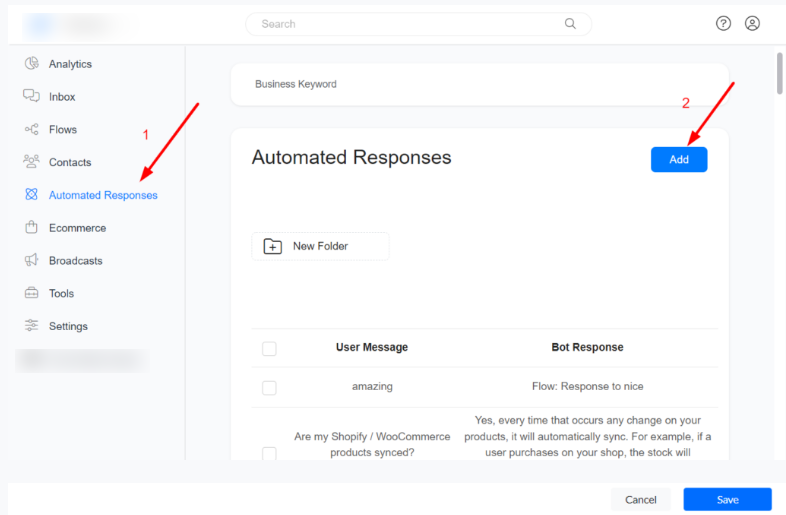
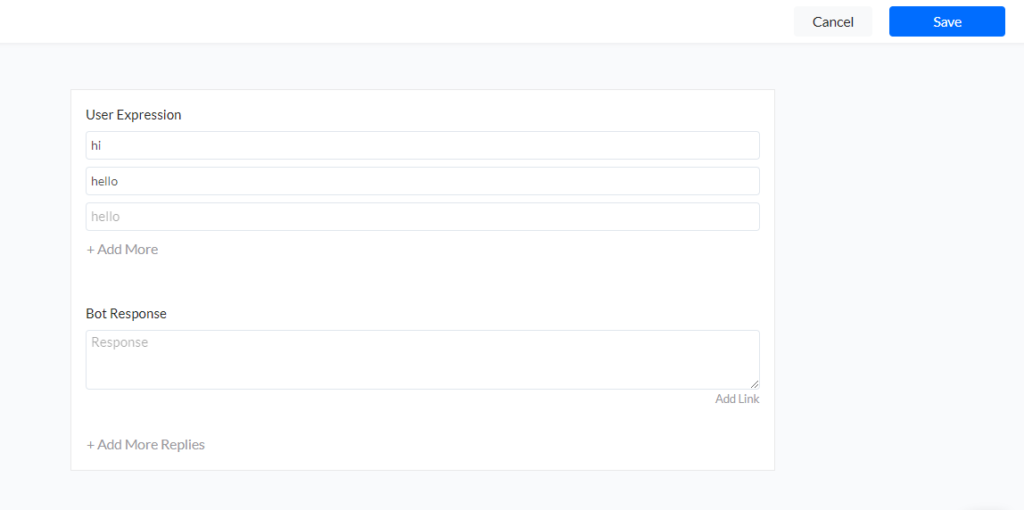
If you specify “thank you” as a User Expression, your bot will reply to “thank you”, ” any text thank you any text”, “thank youu” …
2- Business Frequently Asked Questions (FAQ)
FAQs are questions related to your business. The bot will only answer a FAQ if the user message is at least 98% similar to the question, otherwise, if the customer’s message includes Business Keywords, the customer will be presented with a list of all questions that contain those keywords. After that, the customer chooses the question he wants to ask and he gets the answer.
To add a FAQ, go to Automated Response > click the “Add” button.
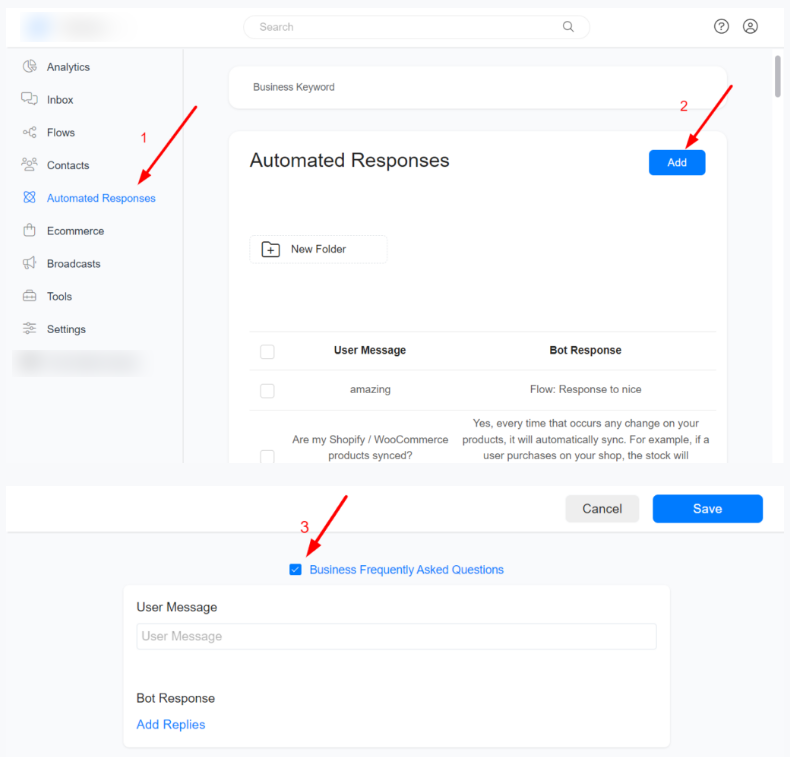
Whenever you add a FAQ, make sure the FAQ contains at least one Business Keyword. Otherwise, identify 1 or more important words contained in the question (FAQ) and add them to the Business Keyword list.
Business Keywords are important words related to your business. For example, for Paypal, Business Keywords could be “money”, “refund”, “payment”, “account”, “transaction”, “card”, “send”, “receive”, “business”, “personal”, “fraud”, …
To add a Business keyword, go to Automated Response > Business Keyword
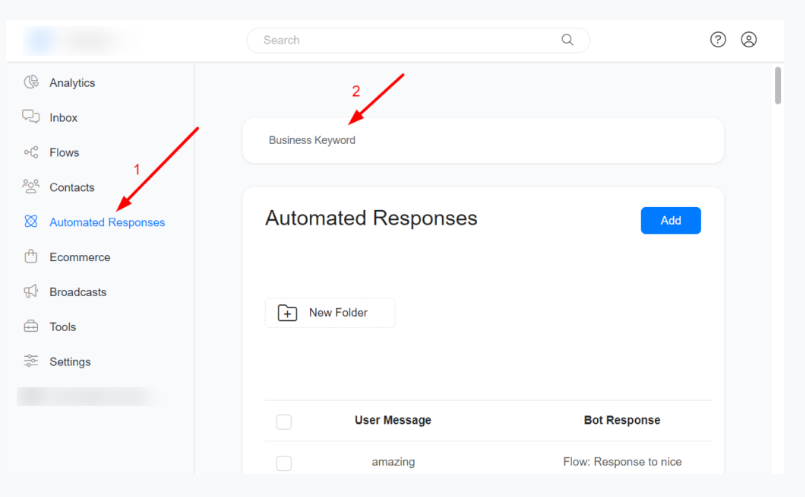
For example:
What are your opening hours? (Business Keyword: hours).
How much does this product cost? ( Business Keywords: product, cost)
How to send money? ( Business Keywords: send, money)
How to use the Google Sheets integration? ( keywords: sheets, integration)
Practical use case of Frequently Asked Question
You certainly have already searched on Google and despite writing wrong, Google showed the correct result. When you use FAQ and Business keywords, your bot will be able to understand any question related to your business, regardless of how users ask the question or if they typed it with an error.
Imagine a bot, and different users ask questions like:
- How much did Facebook earn in 2019?
- How much did Facebok earn in 2019?
- How much did FB earn in 2019?
- How much did Zuckerberg’s company earn in 2019?
Thanks to the FAQ and Business Keywords you don’t need to enter several variations of the same question. In the above scenario, you would only have to choose the first version of the question, and teach your bot that Facebook, Facebok, FB, and Zuckerberg have the same meaning. Below you will learn how to teach your bot that several words have the same meaning.
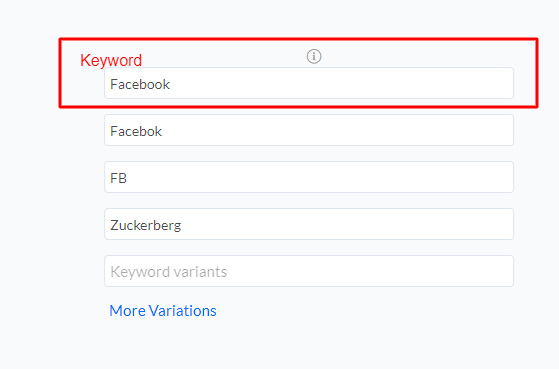
Keywords make your Frequently Asked Questions of your business easily discovered by your users. For example, if you have a question on your bot.
“Who is the president of Facebook?”
If the above question does not contain a keyword, the user will have to type (in your bot) that question exactly as you registered the question. But if you add Facebook as a keyword, if the user asks “president of Facebook?”, “Who is the president of Facebook”, or “CEO of Facebook” the user will discover this question and get the answer.
You can even make your bot smarter by adding variations (synonyms) of the word “Facebook” like “fb”, “Facebok”, “Facibook”… , if the user asks “Who is the president of Facebok?” or “Who is president of FB” he can also discover the question above and get the answer.
Business Keywords also work in eCommerce to help your customers find your products more easily inside your chatbot. Products names are searchable by default but you can register product names and synonyms or wrong spelling to help your customer discover products faster. For example, a restaurant bot can register pizza as a Business Keyword and add piza as a variation. That way if one client types “piza” the bot will understand as pizza and show him a pizza.