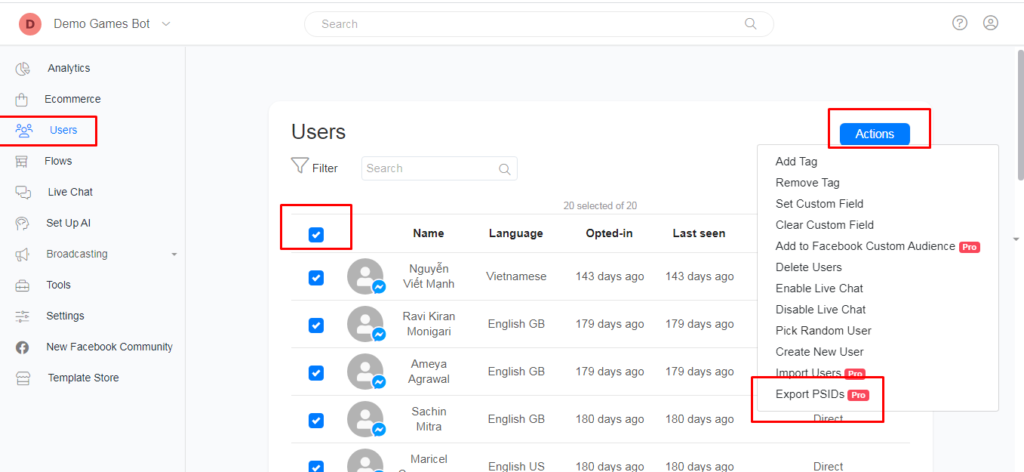How Can We Help You?
-
Advanced
- Enhanced Data Extraction with "Get Data from JSON" Action
- Full Customization Control Over Webchat Design
- How to use Conditions
- Enhanced Management of WhatsApp Template Failures
- Enhanced External Request Feature
- DT Tutorial: Google Sheet Integration
- Setup story auto reply automation
- How to format date & time
- Common Errors & Solutions
- Combine Messenger Marketing with Email (SMTP)
- Automate Leads Qualification and FAQs
- Appointment scheduling using OpenAI
- Doubletick API Documentation
- Create Templates from Flows
- Implement a Simple Referral System
- Make an External Request
- Get JSON code for Facebook Ads
- Math Calculations inside your bot
- Use your own custom Checkout Page
- Use split traffic to send Random Messages
- Dynamic Content inside a bot
- Provide your Own Translations for built-in flows
- Format Date and Time
- Add webchat to your website
- Export PSIDs
- Create Dynamic Gallery from Google Sheet
- Dynamic multiple choice
- Setup a poll within your bot
- Show all articles ( 13 ) Collapse Articles
-
Analytics
-
Automations
- Enhanced Data Extraction with "Get Data from JSON" Action
- Full Customization Control Over Webchat Design
- How to use Conditions
- Enhanced Management of WhatsApp Template Failures
- Enhanced External Request Feature
- How to connect Google Sheets
- Platform Simplification Update
- Setup story auto reply automation
- How to Book Appointments Using AI
- How to Collect Data Using AI
- How to send WhatsApp message to new Facebook Lead
- How to send your business location to your customers
- How to convert text to speech using OpenAI ChatGPT
- How to use Questionaire tool
- How to use Triggers & Actions
- How to reply to Instagram comments using ChatGPT
- How to reply to Facebook comments using ChatGPT
- How to combine OpenAI ChatGPT and Elevenlabs to reply with audio message
- Create your first conversation flow
- How to generate images with OpenAI
- How to send broadcast to your Messenger list
- How to send a broadcast message to Telegram contacts
- How to send whatsapp broadcast to your contacts
- How to create unique default reply for each channel
- Send Updates on Instagram
- Automate Leads Qualification and FAQs
- Facebook Lead Ads Automation
- Triggers and Actions
- Generate Images using OpenAI
- Appointment scheduling using OpenAI
- Convert Speech to Text with OpenAI
- Train Your Bot to Reply to Messages
- Show all articles ( 17 ) Collapse Articles
-
Claude
-
Condition options
- How to use Conditions
- Enhanced Management of WhatsApp Template Failures
- Enhanced External Request Feature
- How "Follower Count on Instagram" Condition Works
- How "Verified Account on Instagram" Condition Works
- How "Business Follows User on Instagram" Condition Works
- How "Follows Business on Instagram" Condition Works
- How "Message is an Instagram Story Reply" Condition Works
- How "Timezone" Condition Works
- How "Current Channel" Condition Works
- How "Existing Contact" Condition Works
- How "Interacted in Last 24 Hours" Condition Works
- How Conversation Transfer to Human Condition Works
- How Source Condition Works
- How "Contact Created Date (minutes ago)" Condition Works
- How Contact Created Date Condition Works
- How Subscribe to Broadcast Condition Works
- How Gender Condition Works
- How Continent Condition Works
- How Country Condition Works
- How Full Name Condition Works
- How Language Condition Works
- Show all articles ( 7 ) Collapse Articles
-
Ecommerce
- How to import products
- How to create basic e commerce flow
- How to automatically transfer order details to a Google Sheet upon customer order placement.
- Ecommerce Categories
- Shipping Settings
- Payment Settings
- Ecommerce Overview
- Sell With Webshop
- Add or Import products
- Delivery Cost based on Location
- Checkout Settings
- Use your own custom Checkout Page
-
Essentials
-
Flows
- Enhanced Data Extraction with "Get Data from JSON" Action
- How to use Conditions
- Enhanced External Request Feature
- How to Create Option List on WhatsApp
- Create your first conversation flow
- How to automatically allocate conversations to an admin
- How to restore a previous version of a published flow
- How to dynamically block a contact
- How to automatically transfer order details to a Google Sheet upon customer order placement.
- Streamlined Date Comparison in Conditions
- Updated Bot Simulator
- Last User Input Condition
- Dynamic multiple choice
- Personalize conversations with custom fields
-
gemini
-
google
-
Google Messages
-
Grow
-
Guide
- Articles coming soon
-
Inbox
- Full Customization Control Over Webchat Design
- Quick Contact Creation from Inbox
- How to import contacts
- How to ADD files to Knowledge Base
- How to archive a conversation
- How to automatically transfer conversation to human
- How to generate and implement 'saved replies' in Inbox
- How to add note to contact in the Inbox
- How to dynamically block a contact
- How to send a WhatsApp template message from the Inbox
- How to filter contact in the inbox
- How to set up admin notification
- New Agent Performance Metrics in Analytics
- Admin Availability & Collaboration
- Updated Bot Simulator
- Send WhatsApp Template Message from inbox
- Mark a Conversation as a Follow-Up
- Transfer a Conversation to a Human or Bot
- Filter Conversations in Inbox
- Add Notes to a Contact in Inbox
- View Actions Performed in Inbox
- Assign a Conversation to an Admin or Team
- Delete a Contact
- Archive a Conversation
- Block A Contact
- Use saved replies in Inbox
- Send a flow from the Inbox
- Show all articles ( 12 ) Collapse Articles
-
Instagram
-
Integration
- DT Tutorial: Google Sheet Integration
- Platform Simplification Update
- How to automatically transfer order details to a Google Sheet upon customer order placement.
- Google Sheets Integration
- Integrate with OpenAI ChatGPT
- Facebook Ads
- Klaviyo
- Pipedrive
- Platformly
- Razorpay
- Make (Formerly known as Integromat)
- Zapier
- Truemail
- Stripe
- PayPal
- MooSend
- Mailerlite
- Mailchimp
- GetResponse
- Dialogflow
- Auto Reply to voice messages using Google Speech to Text
- ActiveCampaign
- Show all articles ( 7 ) Collapse Articles
-
Messenger
- Send conversion events to Facebook
- How to send WhatsApp message to new Facebook Lead
- How to reply to Facebook comments using ChatGPT
- How to create Conversation Starter
- How to send broadcast to your Messenger list
- How to dynamically set user menu
- How to dynamically enable and disable message composer on messenger
- Core Components of Messenger bot
- Setup bot Persistent Menu
- Set up Conversation starters
- Auto-reply to comments on Facebook/Instagram posts
- Send Conversion Events to Facebook
- Get JSON code for Facebook Ads
- Messenger Lists for Messenger
- Set up Welcome Message for Messenger
- Set up the Greeting Message
- Send Paid Messages (Sponsored Messages)
- Dynamically disable Messenger message composer
- Show all articles ( 3 ) Collapse Articles
-
OpenAI
- Speech/Audio to Text
- How to Book Appointments Using AI
- How to Collect Data Using AI
- How to convert text to speech using OpenAI ChatGPT
- How to reply to Instagram comments using ChatGPT
- How to reply to Facebook comments using ChatGPT
- How to combine OpenAI ChatGPT and Elevenlabs to reply with audio message
- How to generate images with OpenAI
- Automate Leads Qualification and FAQs
- Integrate with OpenAI ChatGPT
- Generate Images using OpenAI
- Appointment scheduling using OpenAI
- Convert Speech to Text with OpenAI
-
Settings
-
SMS
-
Telegram
-
Tips & Tricks
- Enhanced Data Extraction with "Get Data from JSON" Action
- Full Customization Control Over Webchat Design
- How to use Conditions
- Enhanced Management of WhatsApp Template Failures
- Enhanced External Request Feature
- DT Tutorial: Google Sheet Integration
- Platform Simplification Update
- Quick Contact Creation from Inbox
- Setup story auto reply automation
- How to generate images with OpenAI
- Streamlined Date Comparison in Conditions
- Common Errors & Solutions
- Automate Leads Qualification and FAQs
- Copy a Flow to another page
- Maximum file/video size
- Enable the bot for admins only
- Connect multi providers for login
- Show all articles ( 2 ) Collapse Articles
-
Tools
-
Tutorial Videos
- How to use Conditions
- How to connect Google Sheets
- DT Tutorial: Google Sheet Integration
- How to Create Option List on WhatsApp
- How to import contacts
- Setup story auto reply automation
- Speech/Audio to Text
- How to analyze image using Claude Vision
- How to Book Appointments Using AI
- How to Collect Data Using AI
- How to ADD files to Knowledge Base
- Improve customer service with Google Gemini
- Setup AI Claude Chatbot
- How to send WhatsApp message to new Facebook Lead
- How to send your business location to your customers
- How to convert text to speech using OpenAI ChatGPT
- How to use Questionaire tool
- How to enable users to explore the entire catalog on WhatsApp
- How to use Triggers & Actions
- How to reply to Instagram comments using ChatGPT
- How to reply to Facebook comments using ChatGPT
- How to automatically distribute conversation between agents
- How to combine OpenAI ChatGPT and Elevenlabs to reply with audio message
- How to use 'Split Traffic' tool
- How to use the 'Wait' action
- How to import products
- Create your first conversation flow
- How to generate images with OpenAI
- How to archive a conversation
- How to create Conversation Starter
- How to send broadcast to your Messenger list
- How to send a broadcast message to Telegram contacts
- How to send whatsapp broadcast to your contacts
- How to change your account profile image
- How to rename your account
- How to create unique default reply for each channel
- How to dynamically set user menu
- How to dynamically enable and disable message composer on messenger
- How to format date & time
- How to setup a telegram bot
- How to use external request
- How to round numbers up
- How log custom event action works
- How to check flow analytics
- How to set up SMTP
- How to automatically transfer conversation to human
- How to generate and implement 'saved replies' in Inbox
- How to automatically allocate conversations to an admin
- How to automatically tag a conversation for follow-up
- How to restore a previous version of a published flow
- How to export contact's data
- How to add note to contact in the Inbox
- How to dynamically block a contact
- How to dynamically set custom field
- How to view executed actions in the Inbox
- How to create basic e commerce flow
- How to automatically transfer order details to a Google Sheet upon customer order placement.
- How to send a WhatsApp template message from the Inbox
- How Development Mode works
- How to add agent/admin to your account
- How to connect Google account, Email, and Microsoft account
- How to filter contact in the inbox
- How to set up admin notification
- How to retrieve files from users with the 'get user data' action.
- How to carry out mathematical operations
- Transfer content between accounts using a template.
- How to get a user's location via WhatsApp?
- Enabling users to discover nearby locations
- Show all articles ( 53 ) Collapse Articles
-
Viber
-
Voice
-
WebChat
-
WhatsApp
- Enhanced Management of WhatsApp Template Failures
- How to Create Option List on WhatsApp
- How to send WhatsApp message to new Facebook Lead
- How to send your business location to your customers
- How to enable users to explore the entire catalog on WhatsApp
- How to send whatsapp broadcast to your contacts
- How to send a WhatsApp template message from the Inbox
- Adding a Profile Photo to WhatsApp Business API Account
- Facebook Lead Ads Automation
- Send WhatsApp Template Message from inbox
- Get started with WhatsApp Automation
- WhatsApp Commerce
- Send a broadcast message to WhatsApp contacts
- Whatsapp Display Names
- Whatsapp Pricing
- Get user’s location on WhatsApp, Viber and Telegram
- Show all articles ( 1 ) Collapse Articles
< All Topics
Export PSIDs
Updated
PSIDs are Page-Scope IDs of your audience that Facebook creates to help a business to communicate with their audience on different channels.
You can export your Facebook PSIDs by following these steps
- Step 1: On the Users section, click top checkbox to select all users
- Step 2: Click on “Actions” button and select “Export PSIDs (Facebook Ads)” on the drop-down menu to download the data in an Excel format.
- Step 3: You can get your audience details in .csv format for offline purpose.