-
Advanced
- How to build A.I Assistant
- Full Customization Control Over Webchat Design
- Add webchat to your website
- Enhanced Data Extraction with "Get Data from JSON" Action
- How to use Conditions
- Enhanced Management of WhatsApp Template Failures
- Enhanced External Request Feature
- DT Tutorial: Google Sheet Integration
- Setup story auto reply automation
- How to format date & time
- Common Errors & Solutions
- Combine Messenger Marketing with Email (SMTP)
- Automate Leads Qualification and FAQs
- Appointment scheduling using OpenAI
- Doubletick API Documentation
- Create Templates from Flows
- Implement a Simple Referral System
- Make an External Request
- Get JSON code for Facebook Ads
- Math Calculations inside your bot
- Use your own custom Checkout Page
- Use split traffic to send Random Messages
- Dynamic Content inside a bot
- Provide your Own Translations for built-in flows
- Format Date and Time
- Export PSIDs
- Create Dynamic Gallery from Google Sheet
- Dynamic multiple choice
- Setup a poll within your bot
- Show all articles (14) Collapse Articles
-
Analytics
-
Automations
- How to build A.I Assistant
- Full Customization Control Over Webchat Design
- Enhanced Data Extraction with "Get Data from JSON" Action
- How to use Conditions
- Enhanced Management of WhatsApp Template Failures
- Enhanced External Request Feature
- How to connect Google Sheets
- Platform Simplification Update
- Setup story auto reply automation
- How to Book Appointments Using AI
- How to Collect Data Using AI
- How to send WhatsApp message to new Facebook Lead
- How to send your business location to your customers
- How to convert text to speech using OpenAI ChatGPT
- How to use Questionaire tool
- How to use Triggers & Actions
- How to reply to Instagram comments using ChatGPT
- How to reply to Facebook comments using ChatGPT
- How to combine OpenAI ChatGPT and Elevenlabs to reply with audio message
- Create your first conversation flow
- How to generate images with OpenAI
- How to send broadcast to your Messenger list
- How to send a broadcast message to Telegram contacts
- How to send whatsapp broadcast to your contacts
- How to create unique default reply for each channel
- Send Updates on Instagram
- Automate Leads Qualification and FAQs
- Facebook Lead Ads Automation
- Triggers and Actions
- Generate Images using OpenAI
- Appointment scheduling using OpenAI
- Convert Speech to Text with OpenAI
- Train Your Bot to Reply to Messages
- Show all articles (18) Collapse Articles
-
Claude
-
Condition options
- How to use Conditions
- Enhanced Management of WhatsApp Template Failures
- Enhanced External Request Feature
- How "Follower Count on Instagram" Condition Works
- How "Verified Account on Instagram" Condition Works
- How "Business Follows User on Instagram" Condition Works
- How "Follows Business on Instagram" Condition Works
- How "Message is an Instagram Story Reply" Condition Works
- How "Timezone" Condition Works
- How "Current Channel" Condition Works
- How "Existing Contact" Condition Works
- How "Interacted in Last 24 Hours" Condition Works
- How Conversation Transfer to Human Condition Works
- How Source Condition Works
- How "Contact Created Date (minutes ago)" Condition Works
- How Contact Created Date Condition Works
- How Subscribe to Broadcast Condition Works
- How Gender Condition Works
- How Continent Condition Works
- How Country Condition Works
- How Full Name Condition Works
- How Language Condition Works
- Show all articles (7) Collapse Articles
-
Ecommerce
- How to import products
- How to create basic e commerce flow
- How to automatically transfer order details to a Google Sheet upon customer order placement.
- Ecommerce Categories
- Shipping Settings
- Payment Settings
- Ecommerce Overview
- Sell With Webshop
- Add or Import products
- Delivery Cost based on Location
- Checkout Settings
- Use your own custom Checkout Page
-
Essentials
- How to build A.I Assistant
- Enhanced Management of WhatsApp Template Failures
- Enhanced External Request Feature
- How to connect Google account, Email, and Microsoft account
- Train Your Bot to Reply to Messages
- System Fields
- Custom Field and Get User Data
- Segment Your Audience with Tags
- Notify Admins
- Get Started
-
Flows
- How to build A.I Assistant
- Enhanced Data Extraction with "Get Data from JSON" Action
- How to use Conditions
- Enhanced External Request Feature
- How to Create Option List on WhatsApp
- Create your first conversation flow
- How to automatically allocate conversations to an admin
- How to restore a previous version of a published flow
- How to dynamically block a contact
- How to automatically transfer order details to a Google Sheet upon customer order placement.
- Streamlined Date Comparison in Conditions
- Updated Bot Simulator
- Last User Input Condition
- Dynamic multiple choice
- Personalize conversations with custom fields
-
gemini
-
google
-
Google Messages
-
Grow
-
Guide
- Articles coming soon
-
Inbox
- Full Customization Control Over Webchat Design
- Quick Contact Creation from Inbox
- How to import contacts
- How to ADD files to Knowledge Base
- How to archive a conversation
- How to automatically transfer conversation to human
- How to generate and implement 'saved replies' in Inbox
- How to add note to contact in the Inbox
- How to dynamically block a contact
- How to send a WhatsApp template message from the Inbox
- How to filter contact in the inbox
- How to set up admin notification
- New Agent Performance Metrics in Analytics
- Admin Availability & Collaboration
- Updated Bot Simulator
- Send WhatsApp Template Message from inbox
- Mark a Conversation as a Follow-Up
- Transfer a Conversation to a Human or Bot
- Filter Conversations in Inbox
- Add Notes to a Contact in Inbox
- View Actions Performed in Inbox
- Assign a Conversation to an Admin or Team
- Delete a Contact
- Archive a Conversation
- Block A Contact
- Use saved replies in Inbox
- Send a flow from the Inbox
- Show all articles (12) Collapse Articles
-
Instagram
-
Integration
- DT Tutorial: Google Sheet Integration
- Platform Simplification Update
- How to automatically transfer order details to a Google Sheet upon customer order placement.
- Google Sheets Integration
- Integrate with OpenAI ChatGPT
- Facebook Ads
- Klaviyo
- Pipedrive
- Platformly
- Razorpay
- Make (Formerly known as Integromat)
- Zapier
- Truemail
- Stripe
- PayPal
- MooSend
- Mailerlite
- Mailchimp
- GetResponse
- Dialogflow
- Auto Reply to voice messages using Google Speech to Text
- ActiveCampaign
- Show all articles (7) Collapse Articles
-
Messenger
- Send conversion events to Facebook
- How to send WhatsApp message to new Facebook Lead
- How to reply to Facebook comments using ChatGPT
- How to create Conversation Starter
- How to send broadcast to your Messenger list
- How to dynamically set user menu
- How to dynamically enable and disable message composer on messenger
- Core Components of Messenger bot
- Setup bot Persistent Menu
- Set up Conversation starters
- Auto-reply to comments on Facebook/Instagram posts
- Send Conversion Events to Facebook
- Get JSON code for Facebook Ads
- Messenger Lists for Messenger
- Set up Welcome Message for Messenger
- Set up the Greeting Message
- Send Paid Messages (Sponsored Messages)
- Dynamically disable Messenger message composer
- Show all articles (3) Collapse Articles
-
OpenAI
- How to build A.I Assistant
- Speech/Audio to Text
- How to Book Appointments Using AI
- How to Collect Data Using AI
- How to convert text to speech using OpenAI ChatGPT
- How to reply to Instagram comments using ChatGPT
- How to reply to Facebook comments using ChatGPT
- How to combine OpenAI ChatGPT and Elevenlabs to reply with audio message
- How to generate images with OpenAI
- Automate Leads Qualification and FAQs
- Integrate with OpenAI ChatGPT
- Generate Images using OpenAI
- Appointment scheduling using OpenAI
- Convert Speech to Text with OpenAI
-
Settings
-
SMS
-
Telegram
-
Tips & Tricks
- How to build A.I Assistant
- Full Customization Control Over Webchat Design
- Enhanced Data Extraction with "Get Data from JSON" Action
- How to use Conditions
- Enhanced Management of WhatsApp Template Failures
- Enhanced External Request Feature
- DT Tutorial: Google Sheet Integration
- Platform Simplification Update
- Quick Contact Creation from Inbox
- Setup story auto reply automation
- How to generate images with OpenAI
- Streamlined Date Comparison in Conditions
- Common Errors & Solutions
- Automate Leads Qualification and FAQs
- Copy a Flow to another page
- Maximum file/video size
- Enable the bot for admins only
- Connect multi providers for login
- Show all articles (3) Collapse Articles
-
Tools
- How to build A.I Assistant
- Full Customization Control Over Webchat Design
- How to use Conditions
- Enhanced External Request Feature
- How to use 'Split Traffic' tool
- How to use the 'Wait' action
- Appointment scheduling manager
- Setup a poll within your bot
- Bot Simulator
- Allow your customer to find places near them
-
Tutorial Videos
- How to build A.I Assistant
- How to use Conditions
- How to connect Google Sheets
- DT Tutorial: Google Sheet Integration
- How to Create Option List on WhatsApp
- How to import contacts
- Setup story auto reply automation
- Speech/Audio to Text
- How to analyze image using Claude Vision
- How to Book Appointments Using AI
- How to Collect Data Using AI
- How to ADD files to Knowledge Base
- Improve customer service with Google Gemini
- Setup AI Claude Chatbot
- How to send WhatsApp message to new Facebook Lead
- How to send your business location to your customers
- How to convert text to speech using OpenAI ChatGPT
- How to use Questionaire tool
- How to enable users to explore the entire catalog on WhatsApp
- How to use Triggers & Actions
- How to reply to Instagram comments using ChatGPT
- How to reply to Facebook comments using ChatGPT
- How to automatically distribute conversation between agents
- How to combine OpenAI ChatGPT and Elevenlabs to reply with audio message
- How to use 'Split Traffic' tool
- How to use the 'Wait' action
- How to import products
- Create your first conversation flow
- How to generate images with OpenAI
- How to archive a conversation
- How to create Conversation Starter
- How to send broadcast to your Messenger list
- How to send a broadcast message to Telegram contacts
- How to send whatsapp broadcast to your contacts
- How to change your account profile image
- How to rename your account
- How to create unique default reply for each channel
- How to dynamically set user menu
- How to dynamically enable and disable message composer on messenger
- How to format date & time
- How to setup a telegram bot
- How to use external request
- How to round numbers up
- How log custom event action works
- How to check flow analytics
- How to set up SMTP
- How to automatically transfer conversation to human
- How to generate and implement 'saved replies' in Inbox
- How to automatically allocate conversations to an admin
- How to automatically tag a conversation for follow-up
- How to restore a previous version of a published flow
- How to export contact's data
- How to add note to contact in the Inbox
- How to dynamically block a contact
- How to dynamically set custom field
- How to view executed actions in the Inbox
- How to create basic e commerce flow
- How to automatically transfer order details to a Google Sheet upon customer order placement.
- How to send a WhatsApp template message from the Inbox
- How Development Mode works
- How to add agent/admin to your account
- How to connect Google account, Email, and Microsoft account
- How to filter contact in the inbox
- How to set up admin notification
- How to retrieve files from users with the 'get user data' action.
- How to carry out mathematical operations
- Transfer content between accounts using a template.
- How to get a user's location via WhatsApp?
- Enabling users to discover nearby locations
- Show all articles (54) Collapse Articles
-
Viber
-
Voice
-
WebChat
-
WhatsApp
- Get started with WhatsApp Automation
- Enhanced Management of WhatsApp Template Failures
- How to Create Option List on WhatsApp
- How to send WhatsApp message to new Facebook Lead
- How to send your business location to your customers
- How to enable users to explore the entire catalog on WhatsApp
- How to send whatsapp broadcast to your contacts
- How to send a WhatsApp template message from the Inbox
- Adding a Profile Photo to WhatsApp Business API Account
- Facebook Lead Ads Automation
- Send WhatsApp Template Message from inbox
- WhatsApp Commerce
- Send a broadcast message to WhatsApp contacts
- Whatsapp Display Names
- Whatsapp Pricing
- Get user’s location on WhatsApp, Viber and Telegram
- Show all articles (1) Collapse Articles
Auto-reply to comments on Facebook/Instagram posts
A new way to turn your Facebook page audience into customers. Yes, you can configure your Messenger chatbot to auto-comment on users’ comments on your post & automatically reply to users in Messenger inbox when they comment on your page post.
You can set up Facebook comment automation on a specific page post, all page posts, reels, or FB Ads. This tool helps your business to increase engagement with your audience.
To use this tool, Goto Tools > Facebook Comment.
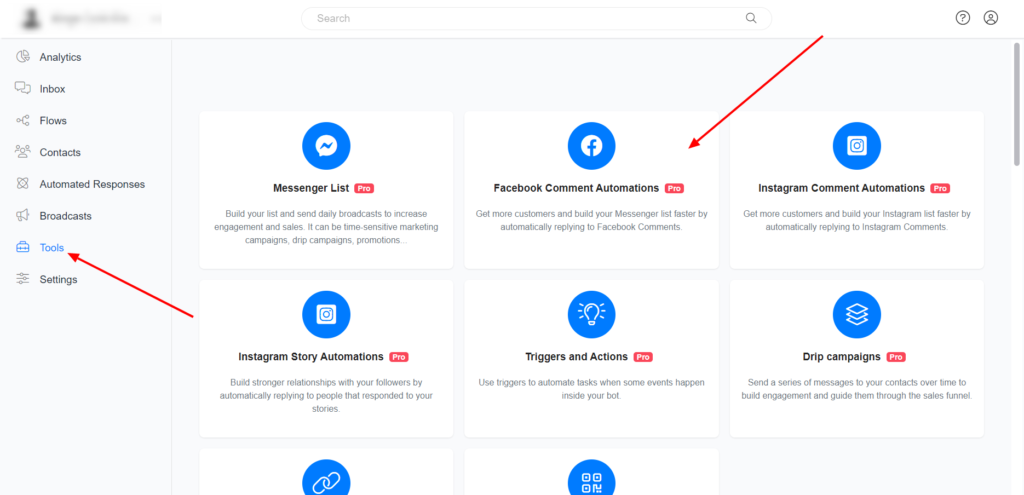
Create New Facebook Comment Automation Tool
On the Facebook comment automation tool section, click the “Add Post” button above the table and name your Facebook comment automation tool. You will get a page similar to the image below.
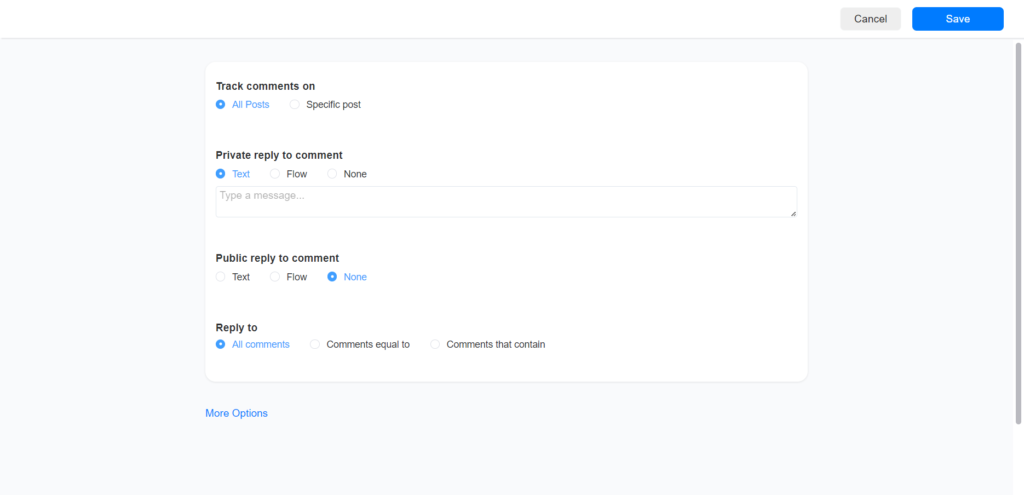
In this setup window,
Tracks Comments on – Choose the post on which you want to use this comment tool.
- All Posts – The comment tool will work on all your Facebook page posts.
- Specific Posts – Comment tool work on the specific post selected
Reply To – This specifies the comment your Facebook comment automation tool will reply to.
- All comments – The Facebook comment automation will reply to ALL the comments in the post
- Comments equal to – The Facebook comment automation tool will ONLY reply to comments that match the keywords you define.
- Comments that contain: The Facebook comment automation will ONLY reply to comments that contain the keywords you define.
Private Reply to comment – This is the message that will be sent to the user on Messenger. You can reply with a flow, product, plain text, events, elections, news, and vendors.
Publicly Reply to Comment – Your bot will automatically reply to the user’s comment with this message. Add multiple variations and your bot will reply with any of the variations.
More Options (Optional) – Even though this additional setup steps optional, it will help you to give additional power to your Messenger chatbot using this Facebook comment tool
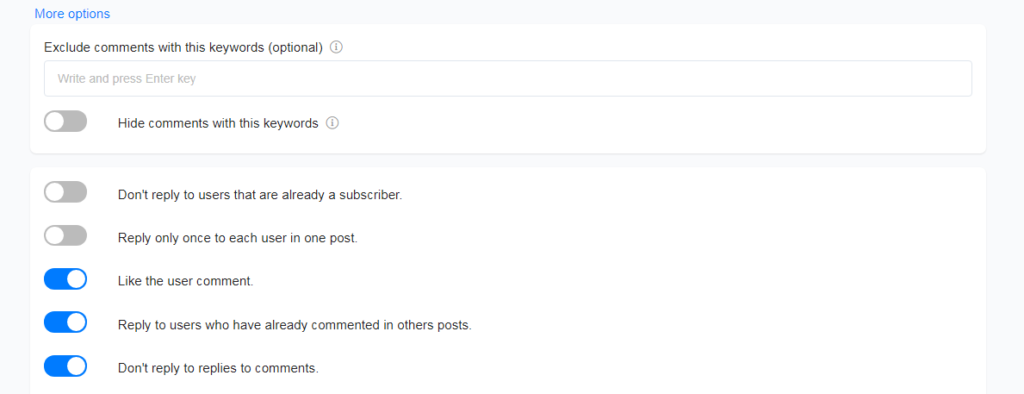
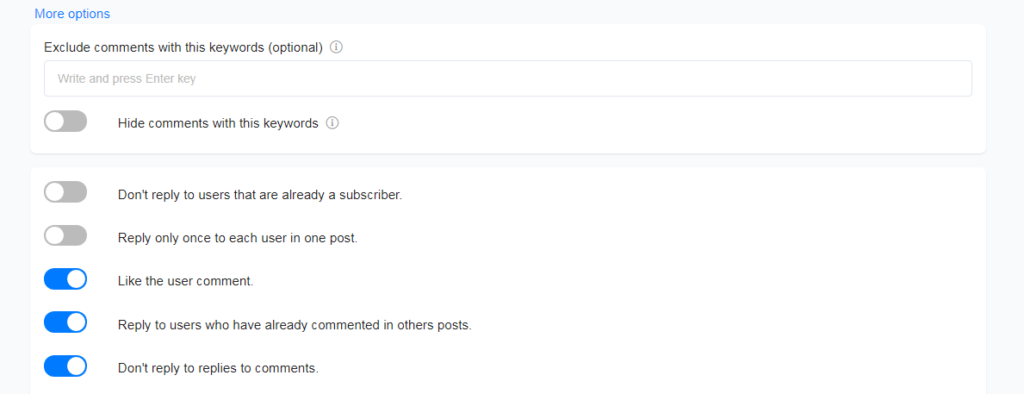
- If you do not want your Facebook comment automation to work on comments with specific keywords, define the keywords, and your Facebook automation will not work on comments containing these keywords.
- You can configure Facebook comment automation to reply to people who are not your chatbot subscriber.
- Like the user’s comment automatically.
- Configure your Facebook comment automation to reply to users who already commented on your previous Facebook posts.
- Set the Facebook comment automation to reply to ‘replies to user’s comment’ in the comment section.